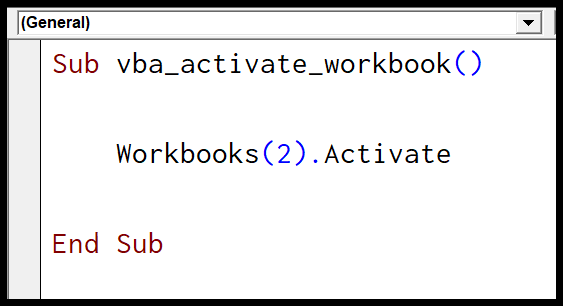In Microsoft Excel, worksheets are an essential part of organizing and managing data. Sometimes, you may need to switch between different worksheets while working with VBA code. Activating a worksheet in VBA allows you to focus on a specific sheet and perform operations on it.
One way to activate a worksheet in VBA is by using the Activate method. This method allows you to switch the focus to a specific worksheet within the workbook. You can use the worksheet’s name or index to activate it. Here’s an example:
Sub ActivateSheet()
Worksheets("Sheet2").Activate
End Sub
In this example, the worksheet named “Sheet2” will be activated. You can also use the index of the worksheet to activate it. For example:
Sub ActivateSheet()
Worksheets(2).Activate
End Sub
Another way to activate a worksheet is by using the Select method. This method is similar to the Activate method but also selects the worksheet, making it the active sheet. Here’s how you can use the Select method:
Sub SelectSheet()
Worksheets("Sheet1").Select
End Sub
By selecting a worksheet, you can perform operations on it without activating it explicitly. This can be useful when you need to work on multiple sheets simultaneously. Remember that activating a worksheet changes the active sheet in the workbook, so use it judiciously in your VBA code.
Overall, activating a worksheet in VBA is a simple yet powerful feature that allows you to work with specific sheets in your Excel workbook. Whether you prefer using the Activate method or the Select method, make sure to choose the one that best suits your needs and enhances your VBA code efficiency.