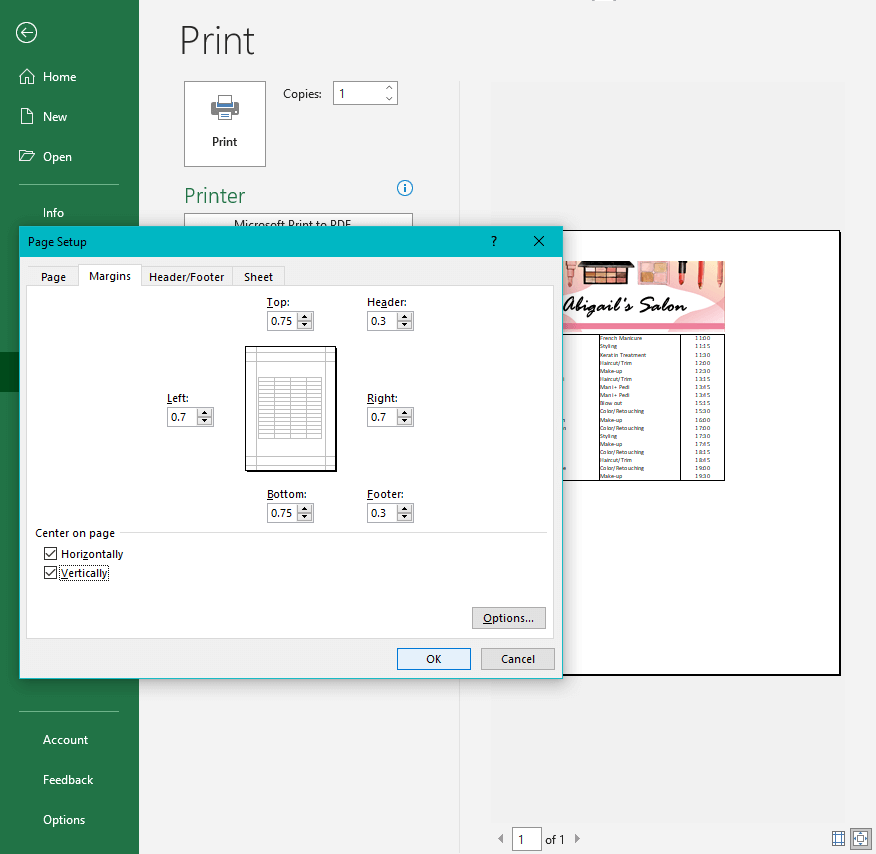Excel is a powerful tool that allows users to organize and analyze data efficiently. One common task that users often need to perform is centering a worksheet horizontally on the page. This can help improve the readability and presentation of the data, making it easier to work with.
While Excel offers various formatting options, centering a worksheet horizontally may not be immediately apparent to all users. In this article, we will explore how to easily center a worksheet horizontally in Excel, ensuring that your data is displayed in a neat and organized manner.
Center Worksheet Horizontally in Excel
To center a worksheet horizontally in Excel, follow these simple steps:
1. Select the entire worksheet by clicking on the square in the top left corner, where the row numbers and column letters intersect.
2. Go to the “Page Layout” tab in the Excel ribbon.
3. In the “Page Setup” group, click on the small arrow in the bottom right corner to open the Page Setup dialog box.
4. In the Page Setup dialog box, navigate to the “Margins” tab.
5. Under the “Center on page” section, check the box next to “Horizontally.”
6. Click “OK” to apply the changes and center the worksheet horizontally on the page.
By following these steps, you can easily center a worksheet horizontally in Excel, improving the overall appearance and readability of your data.
In conclusion, centering a worksheet horizontally in Excel is a simple yet effective way to enhance the presentation of your data. By following the steps outlined in this article, you can ensure that your data is neatly organized and easy to read. Utilize this feature to make your Excel worksheets more professional and visually appealing.