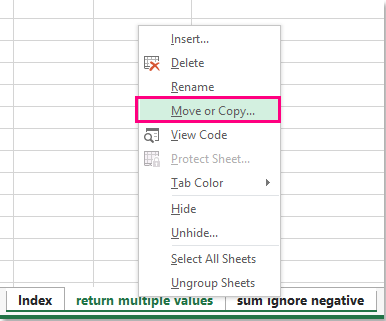When working with Excel, it is common to need to transfer data from one workbook to another. This could be because you want to consolidate information, create a backup, or share data with others. Luckily, Excel provides a simple way to copy a worksheet from one workbook to another.
By following a few easy steps, you can duplicate a worksheet and move it to a different workbook in no time. This can be a useful skill to have, especially if you work with multiple Excel files regularly.
Steps to Copy Excel Worksheet to Another Workbook:
1. Open both the workbook that contains the worksheet you want to copy and the workbook where you want to paste the copied worksheet.
2. In the source workbook, right-click on the worksheet tab that you want to copy and select “Move or Copy” from the menu.
3. In the “Move or Copy” dialog box, select the workbook where you want to copy the worksheet to from the “To book” dropdown menu.
4. Check the box next to “Create a copy” to ensure that the original worksheet remains in the source workbook.
5. Click “OK” to copy the worksheet to the selected workbook. The copied worksheet will be placed at the end of the existing worksheets in the destination workbook.
6. Save the destination workbook to keep the changes and ensure that the copied worksheet is saved along with the rest of the data.
By following these steps, you can easily copy an Excel worksheet to another workbook without losing any data or formatting. This can be a handy trick to know, especially if you need to share information with colleagues or create backups of your work.
Copying worksheets between workbooks in Excel is a straightforward process that can save you time and effort. Whether you are consolidating data, sharing information, or simply organizing your files, knowing how to copy worksheets can be a valuable skill to have in your Excel toolkit.